zJailbreak Tutorials
All the jailbreak solution tutorials are available on this page. However, you must install the zJailbreak first before installing any of the following Jailbreak solutions.
Get started installing zJailbreak.
zJailbreak Guide
Step 1 – Visit this page from your iOS device safari browser. Tap the below zJailbreak download button according to your iOS version to run the zJailbreak installation process.
Step 2 – Now it detects your device information to check compatibility of the zJailbreak store and show the download button.
Step 3 – Tap The download button, then tap allow from the popup. Now it will be downloaded to your device settings.


Step 4 – Go to device Settings → Profile Downloaded → Install → Enter the passcode → Install



Step 5 – Finally, you can see the zJailbreak app on your device home screen.

Step guides to install other jailbreak solutions from zJailbreak
Installing Sileem
Step 01 – Open the zJailbreak > Most Popular > Tap the Sileem > Install > Allow > Close
Step 02 – Sileem profile will download to the device settings.
Step 03 – Go to your device Settings > Profile download > Enter the Device passcode.
Step 04 – Sileem Install Process will complete within a few seconds.
Step 05 – Go to your device homescreen, You can see the Sileem app.
Step 06 – Open the Sileem app. Go to All repo urls, there are many repositories under various categories. Just copy the url you want to extract.
Step 07 – Go back to Sileem home page. Tap the “Extract a Repo” tab. Paste the copied repo url there. Click ok to extract a repo. Then install the extracted repo to your device.
Installing Hacksnow
Step 01 – Open the zJailbreak > Jailbreak > Tap Hacksnow > Allow > OK.
Step 02 – Then tap install, Allow to download the profile.
Step 03 – Now go to your device settings, tap on the profile. Process with tapping Install > Enter device passcode > Install > Done.
Step 04 – Hacksnow app will appear on the device homescreen.
Step 05 – Open hacksnow, it will check your device compatibility.
Step 06 – Then tap “Start now”, It will take a few minutes to complete the jailbreak process.


Step 07 – Now tap the “Continue” button.
Step 08 – It will offer Cydia, Cydia 2, Cydia Black and Sileo buttons. You need to go ahead with the same installation process, Choose the package manager as you preferred.
Installing Palera1n Virtual Terminal Jailbreak
Step 01 – Launch zJailbreak from your iPhone or iPad, download Palera1n Virtual Terminal Jailbreak from jailbreak category.
Step 02 – When complete the installation process it will add both terminal & Palera1n IPSW File to your iOS device homescreen.
Step 03 – Open the terminal and Activate the terminal and wait for the device to be detected.
Step 04 – Copy the device IPSW key from the IPSW file available on homescreen.
Step 05 – Paste it on the terminal > Done. Once you get the correct key, you will get the “Key Matched!” pop up and the jailbreak process will continue. Wait for the jailbreak procedure to be finished. It will provide a palera1n download button.


Step 06 – Go ahead with the installation process. Now you will see the Palerain loader app on your device home screen instead of terminal.
Step 07 – Open the Palera1n loader, tap the Install button, it will start the bootstrap process and Sileo registering process. Finally you will see the Sileo Install button.
Step 08 – Once complete Sileo installation process, there will be a Sileo on your device homescreen. Enjoy the Tweak installation through Sileo.
Installing Unc0ver Black Edition
Step 01– Open the zJailbreak > Jailbreak> tap Unc0ver Black edition > Allow > Ok.
Step 02 – Then tap install, Allow to download the profile.
Step 03 – Now go to your device settings, tap on the profile. Process with tapping Install > Enter device passcode > Install > Done.
Step 04 – Unc0ver dark app will appear on the Unc0ver virtual app device homescreen.
Step 05 – Open the app, then tap on the start button.
Step 06 – Unc0ver black edition will check your device compatibility before running the jailbreak process. Tap the continue button to go ahead.
Step 07– If your device is compatible, it offers a Go button. Tap on it.
Step 08 – Once complete the process, it will offer Cydia 2 download button. Install it, finally you can see the Cydia 2 icon on your device homescreen.
Installing Xina Virtual Jailbreak
Step 01 – Open zJailbreak > Jailbreak > Xina Jailbreak ( Virtual )
Step 02 – Tap the Xina Virtual Jailbreak app > Allow > Close
Step 03 – Open the settings tab > Xina Jailbreak > Install > Provide your passcode > Install > Done
Step 04 – Now XinaA15 app will be available on your device homescreen.
Step 05 – Open the XinaA15 app, Tap on respring. You will complete the virtual jailbreak process and the
Sileo Download button will appear.


Step 06 – Tap the button, Go ahead with the Sileo Installation Process. Finally you will see the Sileo on your device homescreen.
Installing Zeon
Step 01 – Open the zJailbreak
Step 02 – Tap Zeon (Full) from the most popular category > Install > Allow > Close.
Step 03 – Zeon Repo Extractor profile will download to the device settings.
Step 04 – Go to your device Settings > Profile download > Enter the Device passcode.
Step 05 – Go to your iOS device Home-screen, You can see the Zeon repo extractor there.
Step 06 – Open the Zeon Repo Extractor > Tap the Get Repos > Select any of Zeon Repo from the list > Copy the Repo URl. > Go back to the Zeon repo Extractor home-screen.


Step 07 – Tap the Extract Repo > Paste the copied repo url there > OK > It will take time to extract the repo > Then you can install apps.
Step 08 – Now you can install any number of Zeon Repos using Zeon Repo Extractor.
Installing Cheyote
Step 01 – Open the zJailbreak. Then tap on the virtual Cheyote tab to install the profile.
Step 02 – Tap install > Allow, it will download the profile to your device settings.
Step 03 – Go to settings, tap on the profile. Then tap Install>Enter device passcode>Install>Done.
Step 04 – Now you can see the Cheyote Virtual app on your device homescreen.
Step 05 – Open the app, then tap on the Cheyote app, You can see the Loader page.
Step 06 – Tap on the Sileo icon to install the app. After a few seconds, you can see Sileo on the homescreen.
Installing Ela Theme
Step 01 – Open the zJailbreak, Go to the customization category.
Step 02 – Tap on the Ela themes, Install, Allow. Now Ela theme Profile will be available on your settings app.
Step 03 – Navigate to Settings app, Tap on profile, Install, Enter device passcode, again tap Install, Done.
Step 04 – You can find the Ela themes on your device iPhone homescreen.
Step 05 – Now you can install any themes via Ela themes as your preference.
Installing OSStore
Step 01 – Open the zJailbreak Pro. Then tap on the OS Store tab to install the profile.
Step 02 – Tap install > Allow, it will download the profile to your device settings.
Step 03 – Go to settings, tap on the profile. Then tap Install>Enter device passcode>Install>Done.
Step 04 – Now you can see the OS Store on your device homescreen. You can install any ++ version now.
Installing ++ App (iOS 17++ or any older ++ version)
Step 01 – Open the zJailbreak, then tap the “Allow” button to download the Profile to settings.
Step 02 – Now go to device settings, tap on the profile, then install, enter device passcode > install > Done.
Step 03 – ++ will be available on your device homescreen.
Step 04 – Open iOS ++ app. Scroll to the third page. There is a MarronJB app. Open it and Tap the Jailbreak button.


Step 05 – Once done you will see the jailbroken message and Virtual Cydia will be available on ++ homescreen.
Installing Checkra1n virtual
Step 01 – Open the zJailbreak. Tap on Checkra1n Virtual
Step 02 – Tap install > Allow, it will download the profile to your device settings.
Step 03 – Go to settings, tap on the profile. Then tap Install>Enter device passcode>Install>Done.
Step 04 – Now you can see the Checkra1n Virtual app on your device homescreen.
Step 05 – Open the app, then tap on the Checkra1n app, You can see the Loader page.
Step 06 – Tap on the Cydia icon to install the app. After few seconds, you can see Cydia on homescreen.
Installing Tijong Xuni
Step 01 – Open the zJailbreak, tap the TiJong Xuni Jailbreak > Allow > Close.
Step 02 – TiJong Xuni Jailbreak profile will download to the device settings.
Step 03 – Go to your device Settings > Profile download > Enter the Device passcode.
Step 04 – TiJong Xuni Jailbreak Installation Process will complete within a few seconds.
Step 05 – Go to your device Home-screen, You can see the TiJong Xuni Jailbreak app there.
Step 06 – Open the installed TiJong Xuni Jailbreak app, tap on Jailbreaking button.

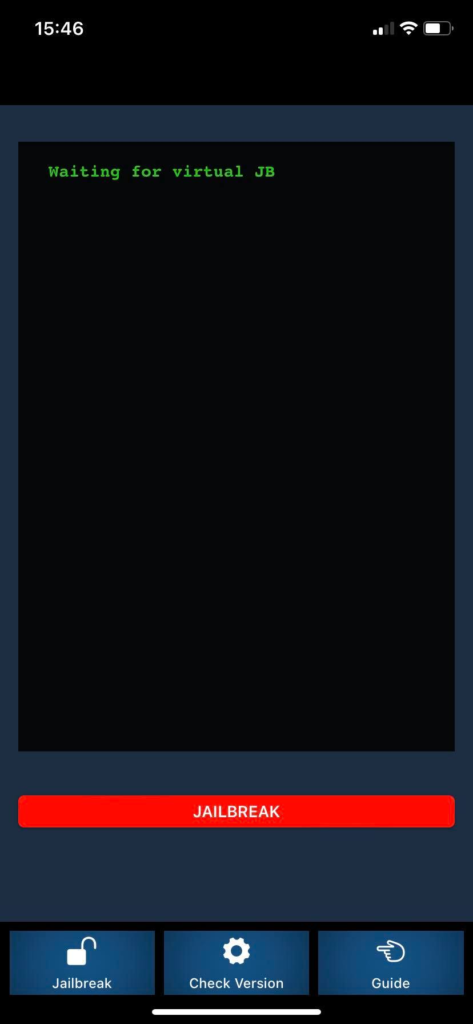
Step 07 – After the Tijong Xuni jailbreak process it allows you to download Cydia 2. Install it.
Checkra1n Mirror
Step 01 – Open the zJailbreak app store > Tap Checkra1n Mirror Jailbreak > Install > Allow > Close.
Step 02 – Checkra1n Mirror profile will download to the device settings.
Step 03 – Go to your device Settings > Profile download > Enter the Device passcode.
Step 04 – It will download Checkra1n Mirror app as well as Code Gen app.
Step 05 – Open the downloaded Checkra1n Mirror app. Click on the GO button.
Step 06 – Then open the downloaded CodeGen app. Click on the GET THE APP CODE button. Tap and hold to copy the code.



Step 07 – Again open the Checkra1n Mirror app. Paste the copied code there > Continue > Run Exploit.



Step 08 – Install Cydia Client > Allow > Close the profile window > Go to Settings > Install > Provide the device passcode > Install > Done.
Step 09 – Now you can see the Cydia app will be available on your device.
Installing Fugu17
Step 01 – Open the zJailbreak > Fugu17 > Allow > Ok.
Step 02 – Then tap install, Allow to download the profile > It will download the Fugu17 app profile to the settings.
Step 03 – Now go to your device settings, tap on the profile. Process with tapping Install > Enter device passcode > Install > Done.
Step 04 – Open the downloaded Fugu17 app.
Step 05 – Click on the Jailbreak button. Wait until complete the Fugu17 jailbreak process. When successful, you will get a success message. Then click on the OK button. Then you can install Sileo.



Step 06 – Install Sielo > Allow > Close the profile window > Go to Settings > Install > Provide the device passcode > Install > Done.
Step 07 – Now you can see the Sileo app will be available on your device homescreen.
Installing Dopemine17 online jailbreak
Step 01 – Open the zJailbreak store > Tap Dopemine17 online jailbreak > Allow > OK.
Step 02 – Then tap install, Allow to download the profile.
Step 03 – Now go to your device settings, tap on the profile. Process with tapping Install > Enter device passcode > Install > Done.
Step 04 – Dopemine17 online jailbreak app will appear on your device homescreen.
Step 05 – Open the downloaded Dopemine17 online jailbreak app.
Step 06 – Tap on the Jailbreak button. It will take a few seconds.
Step 07 – Now you can Select any Package Manager from Sileo or Zebra. Tap Select > Continue > wait until complete the dopamine jailbreak process.
Step 08 – Now install both Sileo and Zebra package managers one by one.
Installing Hexxa Plus
Step 01 – Open the zJailbreak store. Tap the Hexxa plus from the Safari browser of your iPhone or iPad to download Hexxa Plus, then tap the “Allow” link and “Download”.
Step 02 – Now Open your “Settings” app. You can find the “Profile Download” link, tap it.
Step 03 – Enter your device passcode to continue the Installation process.
Step 04 – Congratulations! Now you have installed Hexxa plus to your iPhone / iPad. Now you can install themes, 3rd party apps and tweaks from Hexxa jailbreak repo extractor.















